頁面目錄
Step1.在 FortiAuthenticator 上建立Local CA
1.至Certificate Management > Certificate Authorities > Local CAs建立新 的CA。 輸入Certificate ID,選擇Root CA,然後配置密鑰選項,如下圖所示
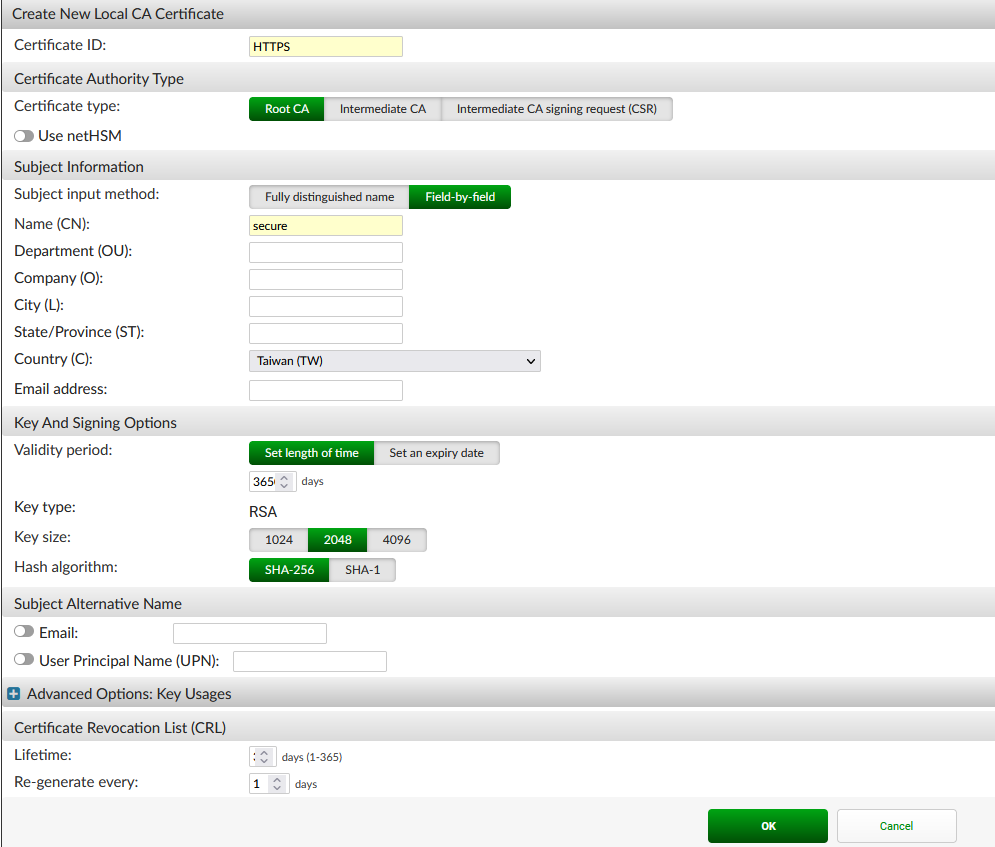
2.選擇剛剛建立的 CA憑證並匯出crt檔案

Step2. 在電腦上安裝 CA憑證
Internet Explorer and Chrome
右鍵單擊證書並選擇安裝證書。 打開證書並按照證書導入嚮導進行操作
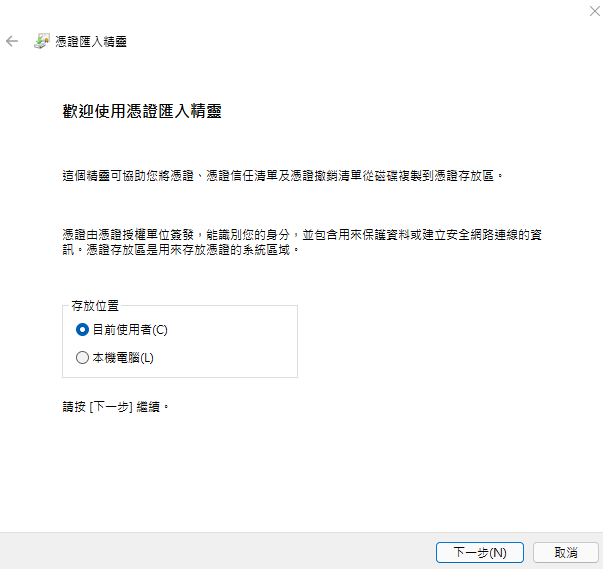
將證書放在受信任的根憑證授權單位
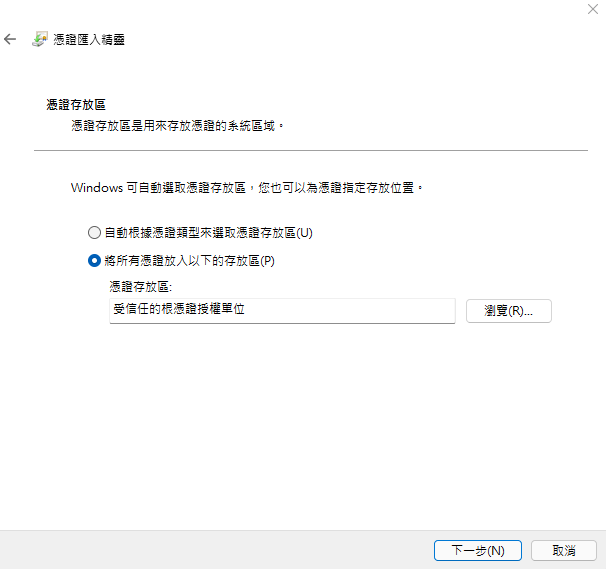
完成嚮導選擇是確認並安裝證書
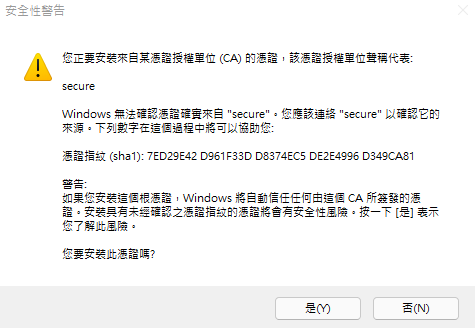
Firefox
在 FireFox瀏覽器中,至Options > Privacy & Security > Certificates
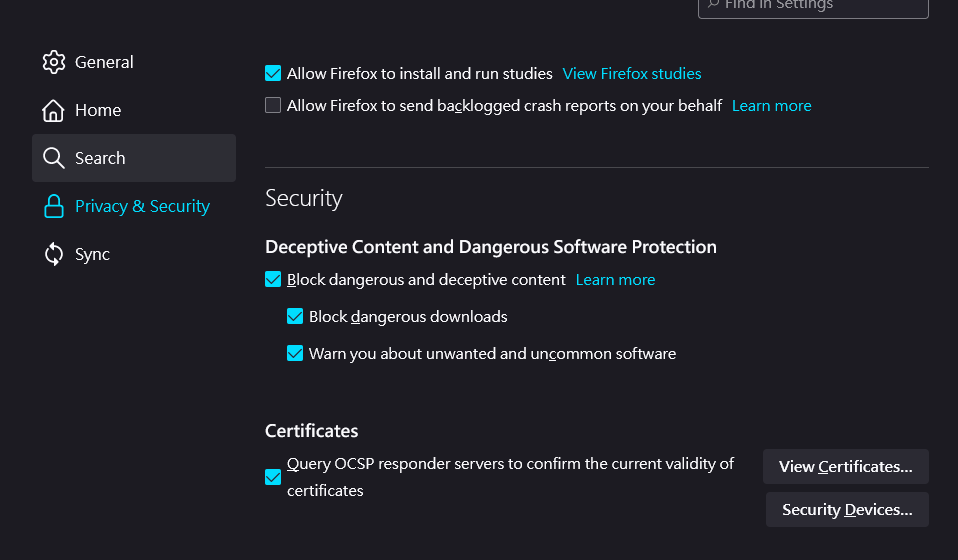
在Authorities,選擇Import
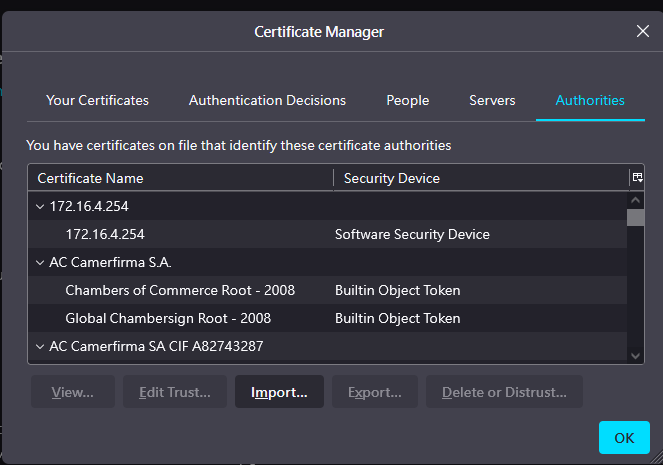
找到並打開憑證,選擇所有選項並選擇確定
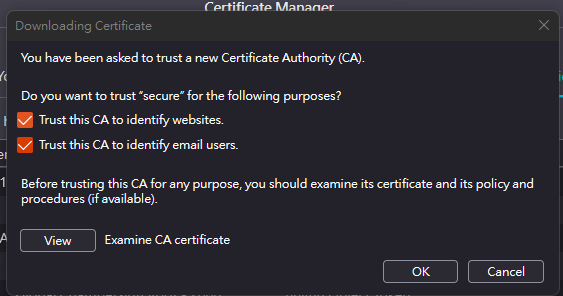
Step3. 在 FortiGate 上創建 CSR
請參考文章FortiGate-更改HTTPS管理頁面憑證步驟Step1-3
Step4.在 FortiAuthenticator 上導入和簽署 CSR
import and sign the CSR
1.至Certificate Management > End Entities > Users導入在FortiGate創建的 .csr 證書
選擇 Step1設定的頒發機構,Hash algorithm設置為 SHA-256
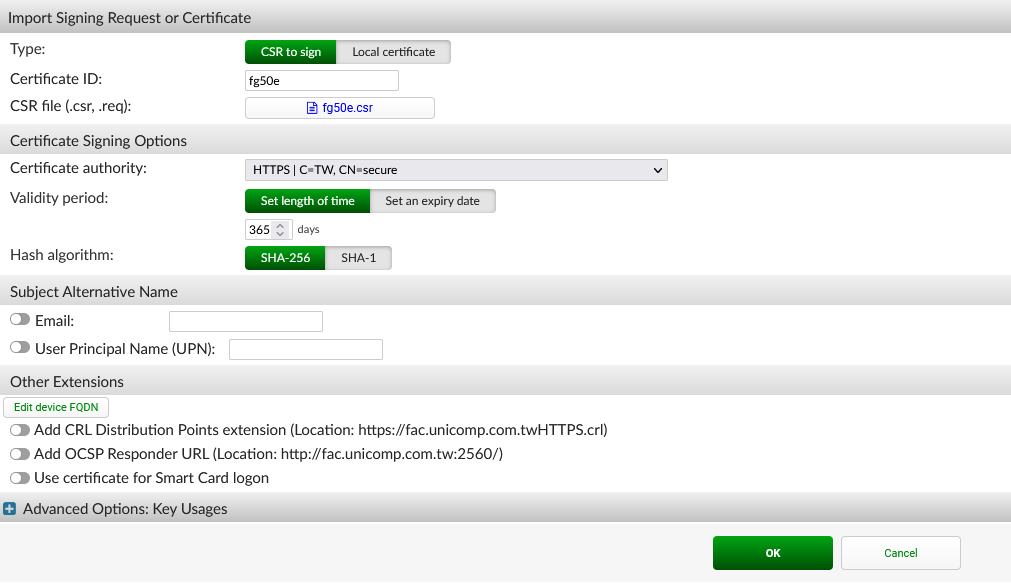
2.導入後,確認證書已由 FortiAuthenticator 簽名,狀態為 Active。 並選擇導出證書

Step5.在FortiGate上導入CSR並更改HTTPS憑證
請參考文章FortiGate-更改HTTPS管理頁面憑證步驟Step4-5