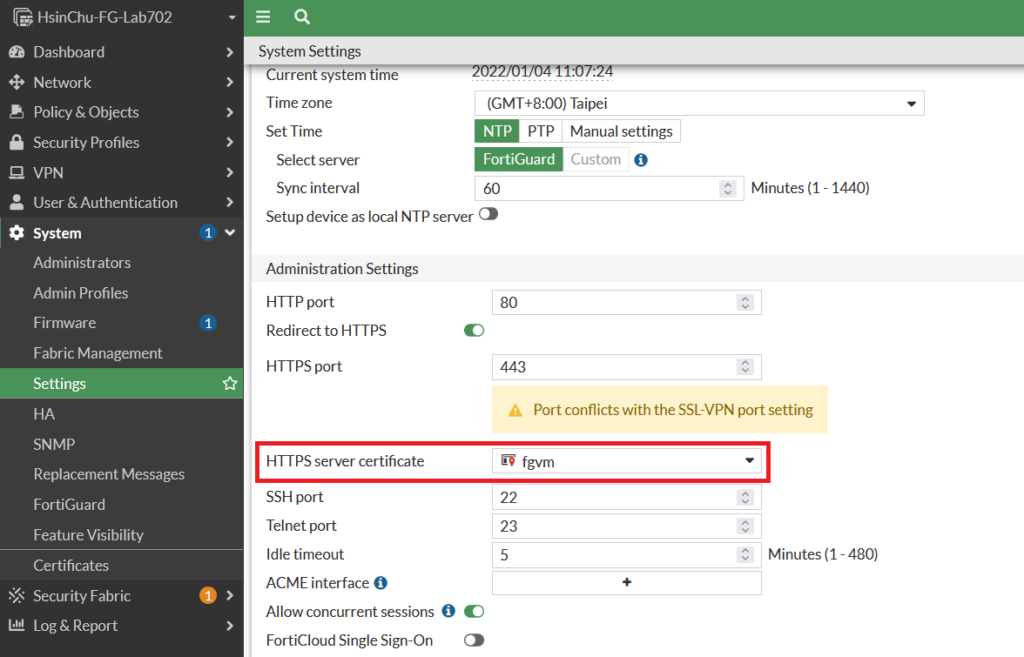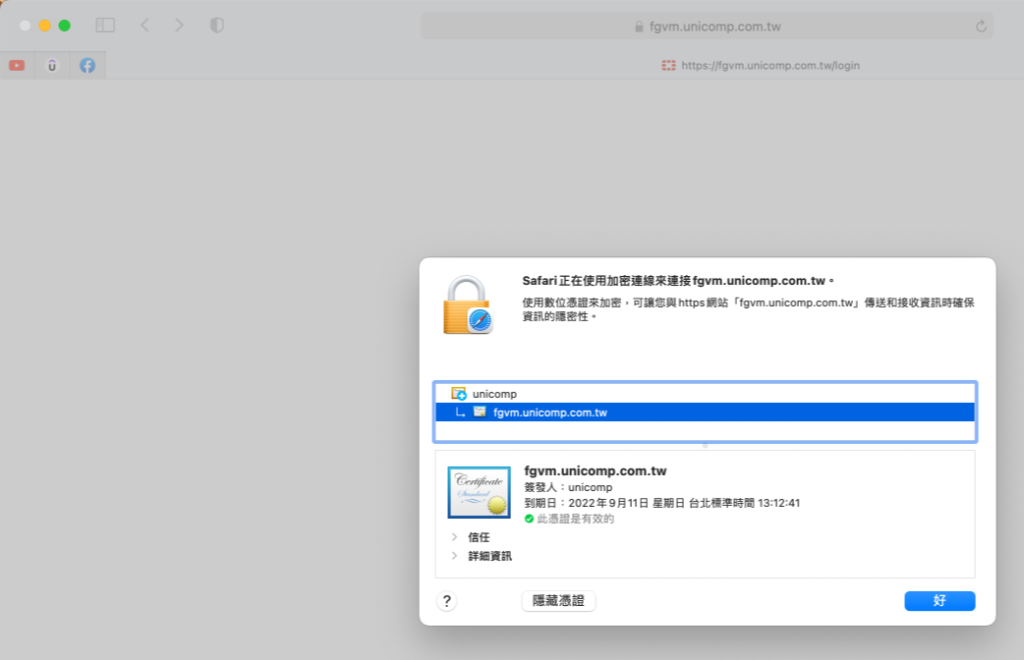頁面目錄
Step1.到System->Certificates點選Generate產生local Certificates for HTTPS
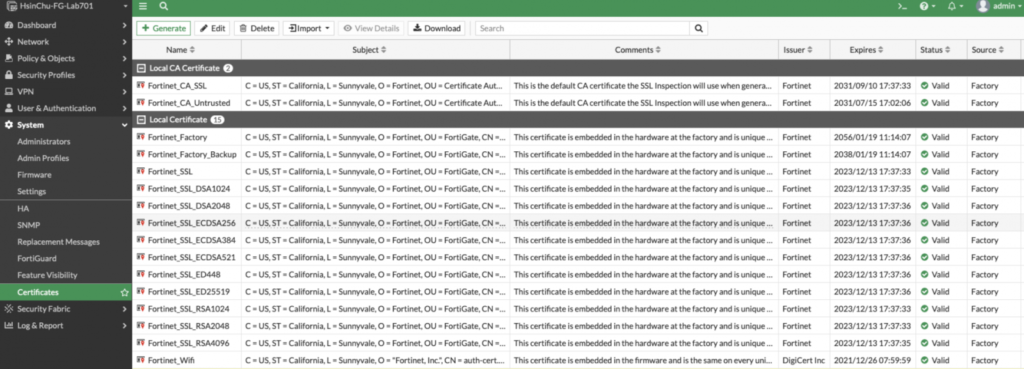
Step2.輸入Certificates相關內容
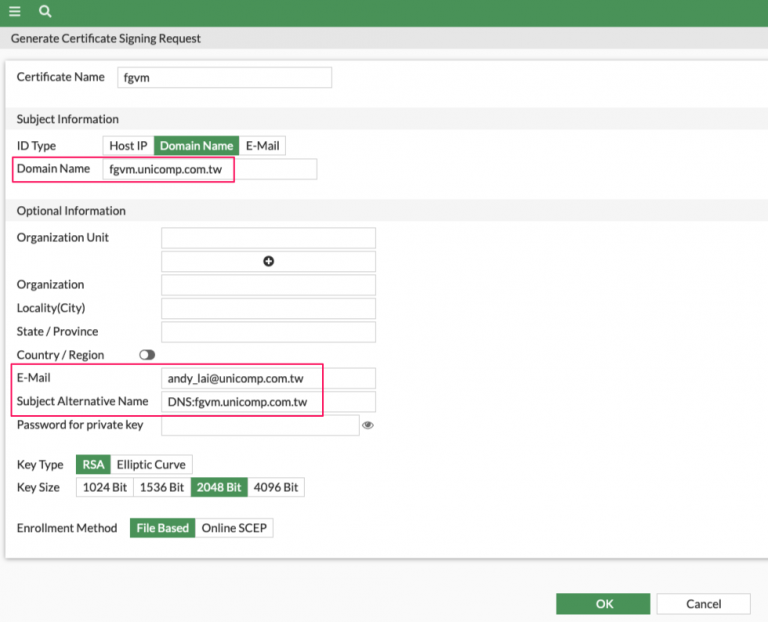
Step3.點選Download下載Certificate csr file,交由內部CA Server簽發信任憑證
請參考文章FortiAuthenticator-簽發FortiGate HTTPS頁面憑證
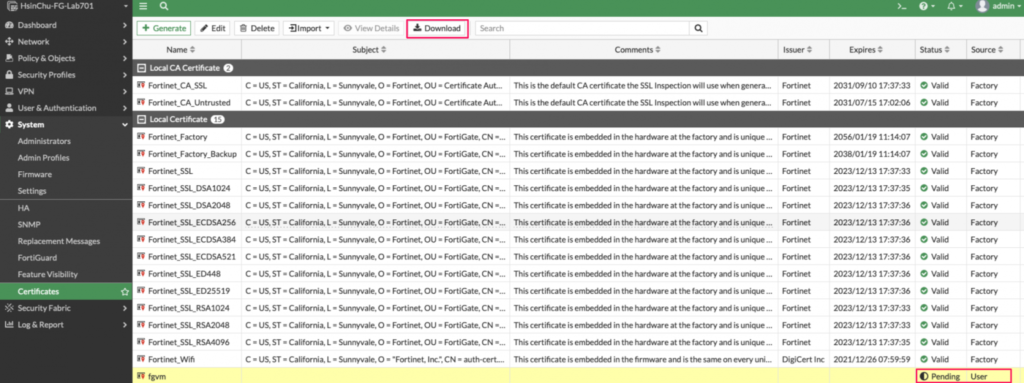
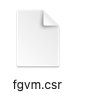
Step4.點選Import匯入簽發的憑證

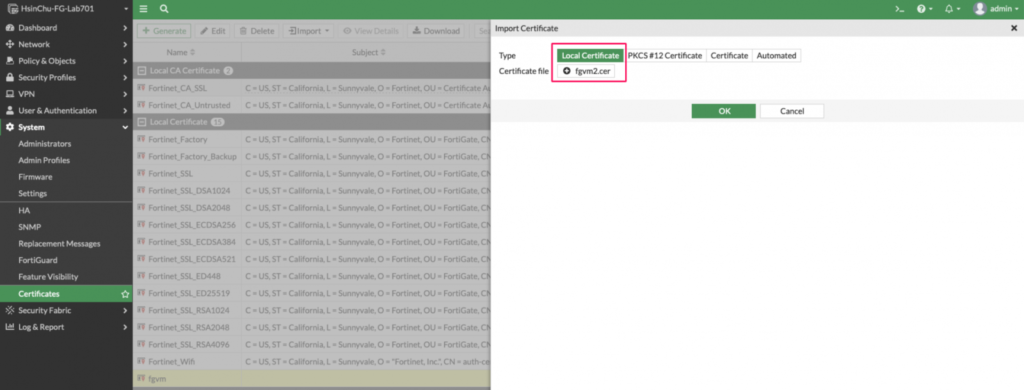
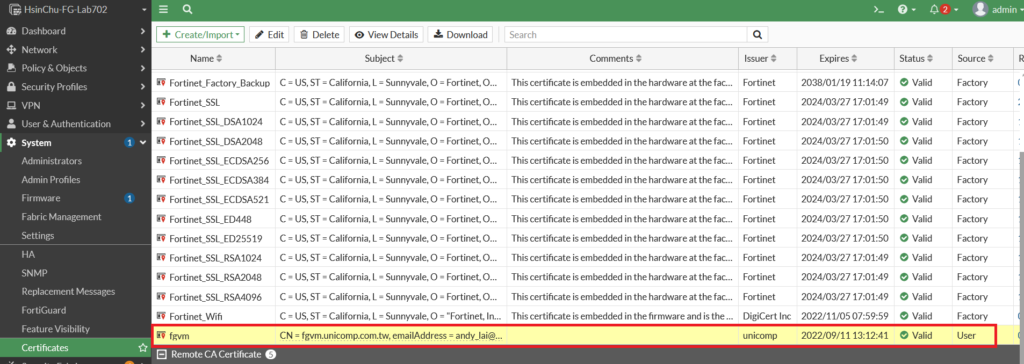
Step5.到System->Settings更改HTTPS Server Certificate